1. File->New ->Android Project
In activity_main.xml file I created three buttons.
follow this code
<LinearLayout xmlns:android="http://schemas.android.com/apk/res/android"
xmlns:tools="http://schemas.android.com/tools"
android:layout_width="match_parent"
android:layout_height="match_parent"
android:orientation="vertical"
tools:context="com.example.flashlight.MainActivity" >
<Button
android:id="@+id/btnone"
android:layout_width="match_parent"
android:layout_height="wrap_content"
android:layout_marginTop="88dp"
android:text="One Alert Dialog" />
<Button
android:id="@+id/btntwo"
android:layout_width="match_parent"
android:layout_height="wrap_content"
android:text="Two Alert Dialog" />
<Button
android:id="@+id/btnthree"
android:layout_width="match_parent"
android:layout_height="wrap_content"
android:text="Three Alert Dialog" />
</LinearLayout>
In MainActivity.java I initialized all button follow this code
Button btn, btn2, btn3;
@Override
protected void onCreate(Bundle savedInstanceState) {
super.onCreate(savedInstanceState);
setContentView(R.layout.activity_main);
btn = (Button) findViewById(R.id.btnone);
btn2 = (Button) findViewById(R.id.btntwo);
btn3 = (Button) findViewById(R.id.btnthree);
btn.setOnClickListener(this);
btn2.setOnClickListener(this);
btn3.setOnClickListener(this);
}
I need to implement OnClickListener interface and then override methodpublic void onClick(View v) {
}
In this we will start with One dialog box. Follow this code with create a simple one dialog box with "OK" button. following the code setTitle() method is used for set title of dialog box. setMessage() for set message of dialog box, and next method call setIcon() used for set icon to alert dialog box.
Out put this program will show like this.
AlertDialog alertDialog = new AlertDialog.Builder(MainActivity.this)
.create();
alertDialog.setTitle("One Alert Dialog!");
alertDialog.setIcon(R.drawable.ic_launcher);
alertDialog.setMessage("welcome to androidshare.info");
alertDialog.setButton("OK", new DialogInterface.OnClickListener() {
@Override
public void onClick(DialogInterface dialog, int which){
Toast.makeText(getApplicationContext(), "One ",Toast.LENGTH_SHORT).show();
}
});
alertDialog.show();
Out put this program will show like this.
Now with Alert Dialog two buttons
follow this code will create alert dialog two buttons. setPositionButton() used to create positive button in alert dialog button and setNagativeButton() used to invoke native button to alert dialog button. follow this code
AlertDialog.Builder alertDialog2 = new AlertDialog.Builder(MainActivity.this);
alertDialog2.setTitle("Two Alert Dialog!");
alertDialog2.setIcon(R.drawable.ic_launcher);
alertDialog2.setMessage("Are you want to delete?");
alertDialog2.setPositiveButton("YES", new DialogInterface.OnClickListener() {
@Override
public void onClick(DialogInterface dialog, int which) {
// TODO Auto-generated method stub
Toast.makeText(getApplicationContext(), "Deleted...",Toast.LENGTH_SHORT).show();
}
});
alertDialog2.setNegativeButton("NO", new DialogInterface.OnClickListener() {
@Override
public void onClick(DialogInterface dialog, int which) {
// TODO Auto-generated method stub
dialog.dismiss();
Toast.makeText(getApplicationContext(), "Cancel",Toast.LENGTH_SHORT).show();
}
});
AlertDialog alertDialog = alertDialog2.create();
alertDialog.show();
After run this application you will see
Next is Three Alert Dialog box
The method setNeutralButton() used for create a neutral cancel button
AlertDialog.Builder aBuilder = new AlertDialog.Builder(MainActivity.this); aBuilder.setTitle("Three Alert Dialogbox"); aBuilder.setIcon(R.drawable.ic_launcher); aBuilder.setMessage("Do you want to save this file?"); aBuilder.setPositiveButton("YES", new DialogInterface.OnClickListener() { @Override public void onClick(DialogInterface dialog, int which) { // TODO Auto-generated method stub Toast.makeText(getApplicationContext(), "Clicked YES",Toast.LENGTH_SHORT).show(); } }); aBuilder.setNegativeButton("NO", new DialogInterface.OnClickListener() { @Override public void onClick(DialogInterface dialog, int which) { // TODO Auto-generated method stub dialog.dismiss(); Toast.makeText(getApplicationContext(), "Clicked NO",Toast.LENGTH_SHORT).show(); } }); aBuilder.setNeutralButton("Cancel", new DialogInterface.OnClickListener() { @Override public void onClick(DialogInterface dialog, int which) { Toast.makeText(getApplicationContext(),"Clicked on Cancel",Toast.LENGTH_LONG).show(); dialog.dismiss(); } }); AlertDialog alertDialog = aBuilder.create(); alertDialog.show(); }
Enjoy




![Miss Machiko / Maicchingu Machiko-sensei 480p]](https://blogger.googleusercontent.com/img/b/R29vZ2xl/AVvXsEjcHJIIDjFZYGOlnQ1aMAnkCj2E-WBl-CWpjZbE5FZqk9AHo6y1LbMYVSRJ6zoz8ko86NkWYpqcflMINMJCgjuOUiRc6OA1X7zNZjzVBMaKYSNUTWuWLzJ6ykl3yKVHFxljm7_Ry-a_R7H1ziceQ5p2CrqkUMS320CQdb77yoU4_1WqdOFqDINMZucD/w680/Capture.JPG)

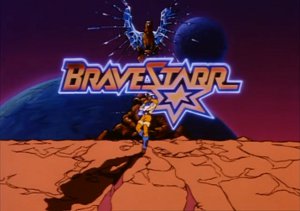
0 Comments