 Hello! I am Yun Sophearak, mobile and web application developer,Having worked with various technologies ranging from PHP to ASP.NET to iPhone and Android of course, I in the process noticed that there are not many good blogs targeted towards beginners when it comes to mobile(android) development, hence I decided to start this blog where I can share my experience with Android development and hopefully help you guys find quick tips and good resources.
Hello! I am Yun Sophearak, mobile and web application developer,Having worked with various technologies ranging from PHP to ASP.NET to iPhone and Android of course, I in the process noticed that there are not many good blogs targeted towards beginners when it comes to mobile(android) development, hence I decided to start this blog where I can share my experience with Android development and hopefully help you guys find quick tips and good resources.My first post is a quickie on how to get yourself started with Android development and the tools you will need to get going. So lets get started with your first basic setup for Android development with eclipse.
First time to start you need to download and install Android SDK (System Development Kite)
1 Download SDK Android SDK
- Extract the downloaded SDK
- Go to the directory where you installed the SDK and open SDK Manager to open Android SDK and AVD Manager.
- And AVD manager under Avaliable Packages you can see different versions of SDK’s
- Select SDK Platform tools and one of the version of SDK and click on install
2. Downloading Eclipse Software
Although there are lot of IDE out there Eclipse is recommended IDE which will give you best support for Android app development.
Download Eclipse Here ; Eclipse
Now Eclipse available for android called Eclipse Neon 1
Download here : Eclipse Neon 2
Next Step
3. Installing Android Development Kite (ADT) plugin
- Open Eclipse s/w and under Help -> Install New Software…
- Now you will see a window which allows you to install new plug-in
- Click on Add button and in Name and in Location give the link https://dl-ssl.google.com/android/eclipse/ and proceed with further steps.
4. Creating Sample Project
n your Eclipse IDE go to File -> Android Project
b. Give Project Name, Select Build Target, Application Name, Package Name, Activity Name, Min SDK version and click Finish
b. Give Project Name, Select Build Target, Application Name, Package Name, Activity Name, Min SDK version and click Finish
Now you can see bunch of files created in the project explorer.
5. Creating New Android Virtual Device (AVD)
The AVD is an emulator which provides you android hardware and software environment to test application on computer.
* In Eclipse open SDK Manager under Windows -> Android SDK and AVD Manager
* Click on New on the right side.
* Give Name, Select Target give SD Card size and click on Create AVD.
* Now a new AVD is created with the specification you provided and Close the Android SDK and AVD Manager
Right Click on the project in Package Explore and click on Run As -> Android Application.










![Miss Machiko / Maicchingu Machiko-sensei 480p]](https://blogger.googleusercontent.com/img/b/R29vZ2xl/AVvXsEjcHJIIDjFZYGOlnQ1aMAnkCj2E-WBl-CWpjZbE5FZqk9AHo6y1LbMYVSRJ6zoz8ko86NkWYpqcflMINMJCgjuOUiRc6OA1X7zNZjzVBMaKYSNUTWuWLzJ6ykl3yKVHFxljm7_Ry-a_R7H1ziceQ5p2CrqkUMS320CQdb77yoU4_1WqdOFqDINMZucD/w680/Capture.JPG)

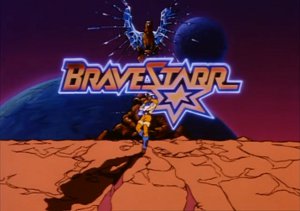
1 Comments
:-?
ReplyDelete